How To Display Custom Characters On LCD Using Arduino
We all are aware to custom characters used in various display module.Heart,various style of smileys,arrow are the foremost usually used custom characters. Thus during this tutorial we are going to learn how to display custom characters in LCD using arduino uno board. This project is done by using of arduino uno board and 16*2 LCD module.
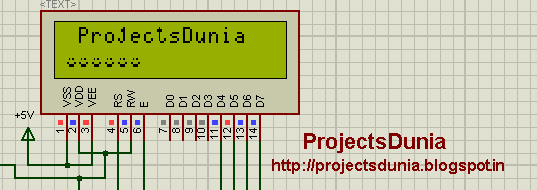 |
| custom character display |
It is assumed that reader know how to interface lcd with arduino and how to install arduino software.We can generate completely different style of custom character using the below pixel array shown in the image.
 |
| Pixel array |
custom character shown below that is used in our program to generate the smile type character:
{
0b00000,
0b00000,
0b01010,
0b00000,
0b10001,
0b01110,
0b00000,
0b00000
};
Circuit diagram:
 |
| circuit diagram |
Source Code:
// ProjectsDunia
// http://projectsdunia.blogspot.in
// http://fb.com/projectsdunia
// Display custom character in lcd
#include <LiquidCrystal.h>
LiquidCrystal lcd(12, 11, 5, 4, 3, 2);
int led=13;
// Store custom character
byte smile[8] =
{
0b00000,
0b00000,
0b01010,
0b00000,
0b10001,
0b01110,
0b00000,
0b00000
};
void setup()
{
pinMode(led,OUTPUT);
lcd.createChar(2, smile);
lcd.begin(16,2);
lcd.print(" ProjectsDunia");
lcd.setCursor(0,1);
lcd.write(2);
lcd.write(2);
lcd.write(2);
lcd.write(2);
lcd.write(2);
lcd.write(2);
}
void loop()
{
digitalWrite(led, HIGH);
delay(1000);
digitalWrite(led, LOW);
delay(1000);
}
Download:
Video:
Via projectsdunia.blogspot.in
Note: If you have any problem with Displaying Custom Characters On LCD Using Arduino, feel free to comment below :)


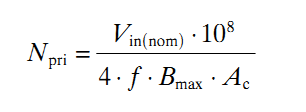
The New Kindle Paperwhite combines the best hardware and reading features, a huge book selection and much more into one clever device. With a 6 inch touch screen and the capability to store 1100 books, this device includes the latest display technology and next generation built-in light, saving your eyes from any strain!
ReplyDeleteVery useful tips. I really appreciate your post.Thank you once again.
ReplyDeleteled ticker
Resources like the one you mentioned here will be very useful to me! I will post a link to this page on my blog.
ReplyDeleteDigital signage
its nice sharing...!!!!
ReplyDeleteEset Mobile Security Premium Apk | Internet Download Manager Crack Serial Number Keygen